كتيب شاشة LCD Maestro 242DX Packard Bell
هل تحتاج إلى دليل لـ شاشة LCD Maestro 242DX Packard Bell الخاص بك؟ يمكنك أدناه عرض وتنزيل دليل PDF باللغة العربية مجانًا. يحتوي هذا المنتج حاليًا على 7 من الأسئلة الشائعة، و1 تعليق، كما حصل على 3 من الأصوات بمتوسط تقييم منتج يبلغ rating%/100. إذا لم يكن هذا هو الدليل الذي تريده، يرجى الاتصال بنا.
هل منتجك معيب ولا يقدم الدليل أي حل؟ انتقل إلى Repair Café للحصول على خدمات الإصلاح المجانية.
كتيب
Loading…


Loading…
التقييم
قم بإخبارنا عن رأيك في شاشة LCD Maestro 242DX Packard Bell عن طريق ترك تقييم للمنتج. هل تريد أن تشارك بتجاربك مع هذا المنتج أو طرح سؤال ما؟ يرجى ترك تعليق في أسفل الصفحة.المزيد عن دليل المستخدم هذا
نحن ندرك أنه من الجيد أن يكون لديك دليل ورقي لـ شاشة LCD Maestro 242DX Packard Bell الخاص بك. يمكنك دائمًا تنزيل الدليل من موقعنا الإلكتروني وطباعته بنفسك. إذا كنت ترغب في الحصول على الدليل الأصلي، فنوصيك بالاتصال بـ Packard Bell. قد يكون بمقدورهم تقديم دليل أصلي. هل تبحث عن دليل شاشة LCD Maestro 242DX Packard Bell الخاص بك بلغة مختلفة؟ اختر لغتك المفضلة على صفحتنا الرئيسية وابحث عن رقم الطراز لمعرفة ما إذا كان متوفرًا لدينا.
تحديد
| الاسم التجاري | Packard Bell |
| نموذج | Maestro 242DX |
| فئة | شاشات LCD |
| نوع الملف | |
| حجم الملف | 3.9 MB |
كافة الأدلة لـ شاشات LCD Packard Bell
المزيد من أدلة شاشات LCD
الأسئلة المتداولة حول شاشة LCD Maestro 242DX Packard Bell
يبحث فريق الدعم لدينا عن معلومات مفيدة عن المنتج وإجابات على الأسئلة المتكررة. وإذا وجت عدم دقة في أسئلتنا المتكررة، فيرجى إخبارنا بذلك عن طريق استخدام استمارة الاتصال بنا.
هل يمكنني إصلاح بكسل ميت بنفسي؟ تم التحقق
هناك فرق بين البكسل الميت وبكسل عالق. لا يزال البكسل العالق ملونًا ويمكن إصلاحه عن طريق الضغط الخفيف على البكسل تمامًا حتى يستعيد نفسه. البكسل الميت يكون دائمًا أسود أو أبيض ولا يمكن إصلاحه بنفسك.
كان ذلك مفيدا (55) اقرأ أكثرماذا تعني HDMI؟ تم التحقق
HDMI لتقف على واجهة الوسائط المتعددة عالية الوضوح. HDMI عبارة عن اتصال لإرسال فيديو وصوت عالي الجودة من جهاز إلى آخر.
كان ذلك مفيدا (47) اقرأ أكثركيف أقيس البوصة في شاشة LCD الخاصة بي؟ تم التحقق
يتم قياس البوصات على شاشة LCD الخاصة بك عن طريق قياس المسافة القطرية بين الزاوية اليسرى العليا والزاوية اليمنى السفلية للشاشة (وليس الحافة) على سبيل المثال. البوصة الواحدة تساوي 2،54 سم ، لذلك عندما تقيس 99 سم ، فهذا يعني أن شاشة LCD لديك 39 بوصة.
كان ذلك مفيدا (26) اقرأ أكثرما هي نسبة التباين؟ تم التحقق
تخبر نسبة التباين المسافة بين الأبيض الأكثر بياضًا من الأسود الأكثر سوادًا. نسبة التباين على سبيل المثال 400: 1 تعني أن الأسود الأكثر سوادًا على الشاشة أغمق 400 مرة من الأبيض الأكثر بياضًا. تساهم نسبة التباين العالية في زيادة حدة الصورة.
كان ذلك مفيدا (18) اقرأ أكثرما هو الفرق بين LCD و LED؟ تم التحقق
تستخدم كلتا الطريقتين شاشة LCD لا تصدر أي ضوء من تلقاء نفسها. الفرق في الإضاءة خلف الشاشة. مع شاشات LCD ، يتم ذلك عن طريق CCFL (مصباح الفلورسنت ذو الكاثود البارد) ويستخدم LED مصابيح LED.
كان ذلك مفيدا (17) اقرأ أكثرماذا تعني شاشة LCD؟ تم التحقق
شاشات الكريستال السائل هي تقنية تسمح للبلورات السائلة باستقطاب الضوء لتوليد الألوان.
كان ذلك مفيدا (15) اقرأ أكثركيف يمكنني تنظيف شاشة LCD الخاصة بي بشكل صحيح؟ تم التحقق
أغلق التليفزيون وامسح الغبار والأوساخ عن الشاشة بقطعة قماش من الألياف الدقيقة. لا تستخدم الورق ، فقد يتسبب ذلك في حدوث خدوش. لا تضغط كثيرًا وإلا فقد تتسبب في تلف وحدات البكسل. استخدم منظفًا متخصصًا أو اصنع واحدًا عن طريق خلط جزء من الخل مع جزء من الماء. بلل قطعة القماش بالمنظف ونظف الشاشة. تأكد من أن قطعة القماش ليست مبللة جدًا. قم بإزالة البقع عن طريق القيام بحركات دائرية. جفف الشاشة بقطعة قماش ثانية من الألياف الدقيقة لمنع ظهور خطوط.
كان ذلك مفيدا (15) اقرأ أكثر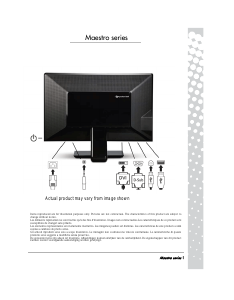

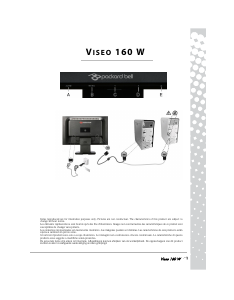
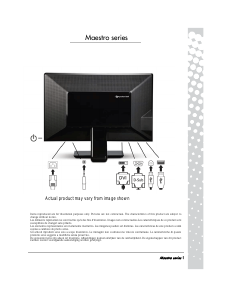
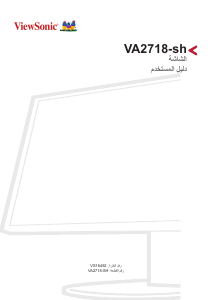
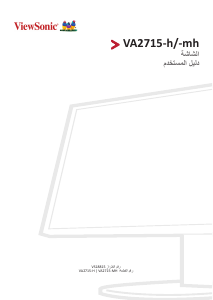
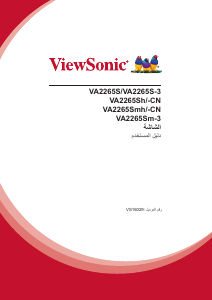
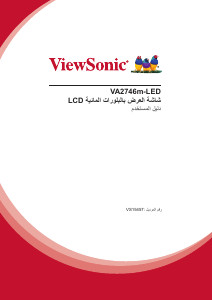
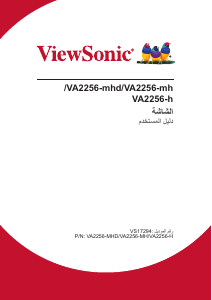
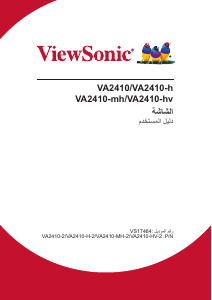
انضم للمحادثة المتعلقة بهذا المنتج
هنا يمكنك مشاركة رأيك حول شاشة LCD Maestro 242DX Packard Bell. إذا كان لديك سؤال، فاقرأ الدليل بعناية أولاً. يمكن طلب الدليل باستخدام نموذج الاتصال الخاص بنا.
الإجابة | كان ذلك مفيدا (0) (ترجم من قبل جوجل)